Operation Panel
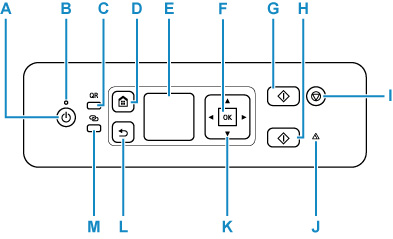
- A: ON button
-
Turns the power on or off. Before turning on the power, make sure that the document cover is closed.
- B: ON lamp
- Lights after flashing when the power is turned on.
- C: QR button
-
A QR code is displayed when you press the button while the QR button lights. You can then gain access to the Online Manual that describes operative functions.
Cost of connecting to Internet is to be born by the customer. Depending on your smartphone or tablet, you may not be able to scan a QR code.
- D: HOME button
-
Used to display the HOME screen.
- E: LCD (Liquid Crystal Display)
-
Displays messages, menu items, and operating status.
- F: OK button
- Finalizes your selection of items. Also used to resolve errors.
- G: Black button
- Starts black & white copying, scanning, etc.
- H: Color button
- Starts color copying, scanning, etc.
- I: Stop button
- Cancels operation when print, copy, or scan job is in progress.
- J: Alarm lamp
- Lights or flashes when an error occurs.
- K:



 buttons
buttons - Used to select a menu or setting item. These buttons are also used for entering characters.
- L: Back button
- Returns to the previous screen.
- M: Wireless connect button
-
When you hold down the button, the button lights. The printer is then put into the standby mode for easy connection in a PC and smartphone.

